Create an In-App Purchases in Android
Create an In-App Purchases in Android
In this post, we will learn about how to create In-App Purchases in the Android app.
We will create an In-App Purchases in Android with Google Play Billing Library
Note: For In-App Purchases you have to upload a signed APK to Alpha, Beta, or Publish section in Google Play Console (Drafts are not supported). Also, create a Tester in that Alpha release to test your account with a Test Purchase.
In this post, we learn about
- Creating In-App Purchases in the Android app.
- Managed and UnManaged Product
- Consume a Managed Product (so that you can buy again the same product with the same account).
- Acknowledge a product.
- Give Data to the user after purchase successfully.
- Generate a Signed app and upload it to Alpha Testing.
- Add Testers for Alpha Testing.
- Update Billing library to 4.0
- Purchase multiple quantity products at a time.
- Purchase preview with test card and update user data.
Firstly, we create an In-App Purchase in Android and in that we cover remaining topics.
For that, create a Managed Product in Google Play Console.
For that, create a Managed Product in Google Play Console.
- Open Google Play Console
- Click on Store Presence
- Click on In-App Products
- Click on Managed Product
 |
| In-App Purchases in Google Play Console |
- Create a Managed Product
- Fill your Product_id, Product_name, Product_Description, and change to Active and then set a price for your product.
 |
| Create a Managed Product |
Open your Android Studio project and add Google Play Billing Library.
app-level build.gradle
implementation 'com.android.billingclient:billing:4.0.0'
Then add permissions in AndroidManifest.xml
<uses-permission android:name="android.permission.INTERNET" />
<uses-permission android:name="com.android.vending.BILLING" />
Then Create a Billing activity in your project and add below code in it.
Billing.java
Billing.java
import androidx.annotation.Nullable;
import androidx.appcompat.app.AppCompatActivity;
import android.os.Bundle;
import android.view.View;
import android.widget.Button;
import android.widget.TextView;
import android.widget.Toast;
import com.android.billingclient.api.BillingClient;
import com.android.billingclient.api.BillingClientStateListener;
import com.android.billingclient.api.BillingFlowParams;
import com.android.billingclient.api.BillingResult;
import com.android.billingclient.api.ConsumeParams;
import com.android.billingclient.api.ConsumeResponseListener;
import com.android.billingclient.api.Purchase;
import com.android.billingclient.api.PurchasesUpdatedListener;
import com.android.billingclient.api.SkuDetails;
import com.android.billingclient.api.SkuDetailsParams;
import com.android.billingclient.api.SkuDetailsResponseListener;
import java.util.ArrayList;
import java.util.List;
public class Billing extends AppCompatActivity implements PurchasesUpdatedListener {
Button buy_btn;
TextView tv;
BillingClient billingClient;
List<String> skulist = new ArrayList<>();
String product = "my_test_product_12";
@Override
protected void onCreate(Bundle savedInstanceState) {
super.onCreate(savedInstanceState);
setContentView(R.layout.activity_billing);
buy_btn = findViewById(R.id.buy_button_1);
tv = findViewById(R.id.tv);
billingClient = BillingClient.newBuilder(Billing.this).enablePendingPurchases().setListener(new PurchasesUpdatedListener() {
@Override
//This method starts when user buys a product
public void onPurchasesUpdated(BillingResult billingResult, @Nullable List<Purchase> list) {
if(list != null && billingResult.getResponseCode() == BillingClient.BillingResponseCode.OK)
{
for(Purchase purchase : list)
{
handlepurchase(purchase);
}
}
else
{
if(billingResult.getResponseCode() == BillingClient.BillingResponseCode.USER_CANCELED)
{
Toast.makeText(Billing.this, "Try Purchasing Again", Toast.LENGTH_SHORT).show();
}
else
{
if(billingResult.getResponseCode() == BillingClient.BillingResponseCode.ITEM_ALREADY_OWNED)
{
Toast.makeText(Billing.this, "Already Purchased", Toast.LENGTH_SHORT).show();
//We recover that method by consuming a purchase so that user can buy a product again from same account.
}
}
}
}
}).build();
billingClient.startConnection(new BillingClientStateListener() {
@Override
public void onBillingSetupFinished(BillingResult billingResult) {
if(billingResult.getResponseCode() == BillingClient.BillingResponseCode.OK)
{
Toast.makeText(Billing.this, "Successfully connected to Billing client", Toast.LENGTH_SHORT).show();
}
else
{
Toast.makeText(Billing.this, "Failed to connect", Toast.LENGTH_SHORT).show();
}
}
@Override
public void onBillingServiceDisconnected() {
Toast.makeText(Billing.this, "Disconnected from the Client", Toast.LENGTH_SHORT).show();
}
});
skulist.add(product);
final SkuDetailsParams.Builder params = SkuDetailsParams.newBuilder();
params.setSkusList(skulist).setType(BillingClient.SkuType.INAPP); //Skutype.subs for Subscription
buy_btn.setOnClickListener(new View.OnClickListener() {
@Override
public void onClick(View view) {
billingClient.querySkuDetailsAsync(params.build(), new SkuDetailsResponseListener() {
@Override
public void onSkuDetailsResponse(BillingResult billingResult, List<SkuDetails> list) {
if(list != null && billingResult.getResponseCode() == BillingClient.BillingResponseCode.OK)
{
for(final SkuDetails skuDetails : list)
{
String sku = skuDetails.getSku(); // your Product id
String price = skuDetails.getPrice(); // your product price
String description = skuDetails.getDescription(); // product description
//method opens Popup for billing purchase
BillingFlowParams flowParams = BillingFlowParams.newBuilder()
.setSkuDetails(skuDetails)
.build();
BillingResult responsecode = billingClient.launchBillingFlow(Billing.this,flowParams);
}
}
}
});
}
});
}
private void handlepurchase(Purchase purchase) {
try {
if (purchase.getPurchaseState() == Purchase.PurchaseState.PURCHASED) {
if (purchase.getSkus().get(0).equals(product)) { //purchase.getskus is an arraylist which contains your itemname
ConsumeParams consumeParams = ConsumeParams.newBuilder()
.setPurchaseToken(purchase.getPurchaseToken())
.build();
ConsumeResponseListener consumeResponseListener = new ConsumeResponseListener() {
@Override
public void onConsumeResponse(BillingResult billingResult, String s) {
Toast.makeText(Billing.this, "Purchase Acknowledged", Toast.LENGTH_SHORT).show();
}
};
billingClient.consumeAsync(consumeParams, consumeResponseListener);
int quantity = purchase.getQuantity(); // when you create a purchase item in play console then you can set quantity of purchase that how much pack a user can purchase at a time. give coins to user mltiply with that quantity.
int value = 600;
//now you can purchase same product again and again
//Here we give coins to user.
//Here we purchase 5 quantity quan: 5 , 600*5 = 3000 coins to user..
tv.setText("Purchase Successful: quan: "+quantity+" , "+value*quantity);
Toast.makeText(this, "Purchase Successful", Toast.LENGTH_SHORT).show();
}
}
}
catch (Exception e)
{
Toast.makeText(this, e.getMessage(), Toast.LENGTH_SHORT).show();
}
}
@Override
public void onPurchasesUpdated(BillingResult billingResult, @Nullable List<Purchase> list) {
Toast.makeText(this, "onPurchases Updated", Toast.LENGTH_SHORT).show();
}
}
In this, we create an In-App Purchases and then Consume a purchase and then give coins to users.
activitybilling.xml
<?xml version="1.0" encoding="utf-8"?>
<LinearLayout xmlns:android="http://schemas.android.com/apk/res/android"
xmlns:app="http://schemas.android.com/apk/res-auto"
xmlns:tools="http://schemas.android.com/tools"
android:layout_width="match_parent"
android:layout_height="match_parent"
android:orientation="vertical"
tools:context=".Billing">
<Button
android:layout_width="wrap_content"
android:layout_height="wrap_content"
android:text="Buy"
android:padding="10dp"
android:id="@+id/buy_button_1"/>
<TextView
android:padding="10dp"
android:layout_width="wrap_content"
android:layout_height="wrap_content"
android:text="Purchase"
android:id="@+id/tv"
android:textSize="18sp"/>
</LinearLayout>
After that, we generate a Signed Bundle and upload it to Google Play Console under Alpha Testing Mode.
For that, In Android studio, Click on Build -> Generate Signed Bundle and create a bundle or APK.
Then open Google Play Console
For that, In Android studio, Click on Build -> Generate Signed Bundle and create a bundle or APK.
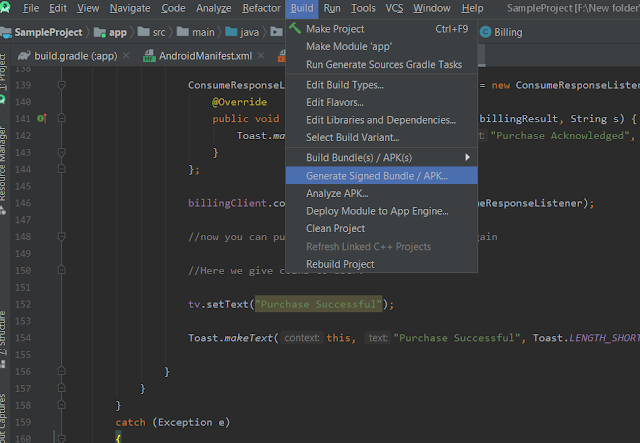 |
| Generate Signed Bundle From Android Studio |
Then open Google Play Console
- Open your App or create one.
- Click on Release Management from the left menu.
- Then click on App releases
 |
| App Releases in Google Play Console |
- Then Click on Alpha Testing
 |
| Alpha Testing in Google Play Console |
- Click on Create release
- Upload your Apk and save and review.
- Click on Manage testers and add your email id.
- If you want to invite someone to test your app then send this https://play.google.com/apps/testing/yourpackagename link. change your package name in this link.
After Your App successfully uploaded to Google Play console then install your app from Play Store from your Test Account and then click on the Buy button and then purchase your product with test card.
Thanks
Subscribe to Harpreet studio on Youtube
Like Harpreet Studio on Facebook
Follow me on Instagram










Not working
ReplyDeleteVery good points you wrote here..Great stuff...I think you've made some truly interesting points.Keep up the good work. facebook ads
ReplyDeleteI think this is an informative post and it is very useful and knowledgeable. therefore, I would like to thank you for the efforts you have made in writing this article. 0dotlive
ReplyDeleteMalware authors effectively make applications that are basically the same as the famous ones so ensure that you require some investment to check that the application engineer, name and distributer are right before you do ahead. AFK Arena Codes
ReplyDeleteAndroid tablets enjoy an upper hand over different tablets accessible on the lookout. These tablets are controlled with quite possibly the most impressive and versatile working system accessible today for example Android itself. These are profoundly adjustable too. walkie talkie app
ReplyDeleteWhat is an SMM panel?
ReplyDeleteAn SMM panel is an online shop that offers SMM services at affordable prices.smm panel Provider
What kinds of SMM services do you provide here?
There are many types of SMM services available on our panel: likes, followers, views, etc.
Are SMM services on this panel safe to buy?
Our SMM services are totally safe to use, you won't lose your accounts.
A mass order — how does it work?
You can place multiple orders with different links at once using the mass order feature
What is Drip-feed?
Grow your accounts as fast as you want with the help of Drip-feed. How it works: let's say you want 2000 likes on your post. Instead of getting all 2000 at once, you can get 200 each day for 10 days.
Address : 109 W 39 St #Concourse 1, New York, NY 10018
ReplyDeletePhone : +1 (646) 781-7070
Avail Unparalleled Locksmith And Security Services In NYC NYC Security Systems Company
Established in 2010, Top Notch Locksmith & Security in NYC is a well-reputed family-owned business. We pride ourselves on offering a wide array of locksmith and security services solutions to both residential and commercial clients throughout the New York City area, including Manhattan, Brooklyn, Queens, and The Bronx. Our vast list of services includes all locks and lock systems, intercom installation and repair, buzzer systems, access control systems installation, closed-circuit TV installation, and so much more. Regardless of the service you choose, our well-trained staff is sure to give you the best service experience you have ever had in the locksmith and security industry.
At Top Notch Locksmith & Security Services, we strive to be industry leaders in our domain. Our core focus lies on providing professional, reliable, and efficient locksmith and security services under one roof. We offer a vast portfolio of services, catering to different problems, to make sure that the diverse needs of our customers are met. At Top Notch Locksmith & Security, we have spent the last decade working tirelessly to associate our name with quality service and high levels of customer fulfillment. From residential locksmith and security issues to large-scale commercial services, we value each project equally and prioritize results and customer satisfaction over everything else. Dedication to our valued customers, commitment to premium workmanship, and an unrelenting passion for pursuing the newest technology trends are what make Top Notch Locksmith & Security stand out from the competition.
Address : 260 Madison Ave 8th Floor #8001, New York, NY 10016
ReplyDeletePhone : +1 718-213-8508
Medebound HEALTH Medebound HEALTH is an international healthcare company that is incorporated and headquartered in New York, and has its operations in North America, and Asia Pacific. It is dedicated to assisting patients across the globe to gain easy access to top medical experts and advanced treatment methods when they encounter frustrating and devastating conditions. Medebound HEALTH has contracted with the world’s largest insurance firms (global Fortune 500 companies) and has successfully acquired worldwide members touching over two million lives, bringing new hope to patients who would otherwise have to travel abroad for care.
Business Email : support@medebound.com
Follow on :
Linkedin : https://www.linkedin.com/company/medebound-llc/
Address : 20120 Paseo Del Prado, Walnut, CA 91789
ReplyDeletePhone : +1 401-261-2809
Pets are waggy-tailed, yappy-or-purry, love-you-unconditionally, furry family members. They chew, poop, shed on the couch, and leave pawprints on your heart. Pets enrich our lives and bring us infinite joy – so they deserve to be spoiled with stylish, superior quality products!
As pet owners ourselves, Ultra Joys Pets we want only the best for our beloved fur babies. We love to make our dogs and cats look fancy with cute accessories! But we also know that safety is important when our pets are out exploring the world. If you share your life with a dog or cat, you’ll understand our dilemma and have probably been seeking a solution.
So we poured our passion into creating fun, functional pet products that keep animal companions safe and stylish. In 2018, we established Ultra Joys Pets, to give pets and their devoted owners the quality they deserve. From modern collars and leashes to personalized pet ID tags, our products are handmade with love and customized in Southern California.
Naturally, we’re here to please you as well as your pet! We take care to process orders quickly and pride ourselves on delivering 100% customer satisfaction. Buy from Ultra Joys Pets and both you and your fur baby will benefit!
Hours: Mon-Fri 9am - 5pm PST.
Established: 2018
Keywords : dog tags, dog collar, ultra joys pets
Follow on :
Facebook : https://www.facebook.com/ultrajoyspets
Instagram : https://www.instagram.com/ultrajoyspets/
Youtube : https://www.youtube.com/channel/UCo3heDWJsJprXkdhb3zmocg
Pinterest : https://www.pinterest.com/ultrajoyspets/
Factory Plaza specializes in Granite, marble and Quartz countertops fabrication and installation. granite countertops Are you looking for custom kitchen counters, bathroom tops and other stone projects, visit FactoryPlaza.com
ReplyDeleteNot working
ReplyDeleteI search example in very other sites and your example is only it work. Simple and efficient.
ReplyDelete